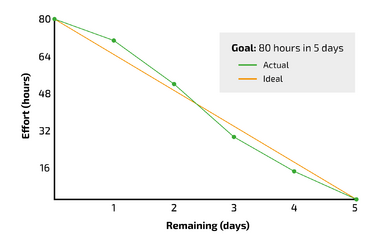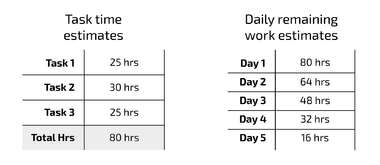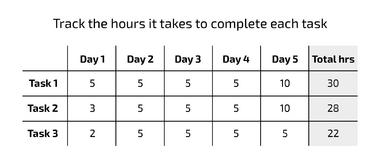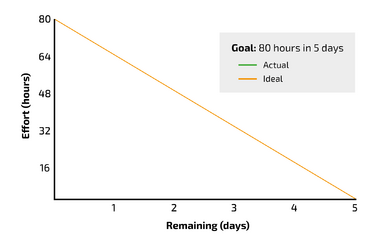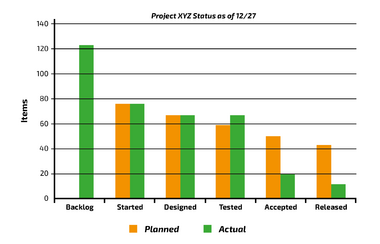Burndown chart
m |
m |
||
| Line 32: | Line 32: | ||
Making the Burndown chart is straight forward and is usually done in 4 steps: | Making the Burndown chart is straight forward and is usually done in 4 steps: | ||
| − | Step 1: Estimate work. In this step the team in collaboration with the project manager determines the remaining work to be done to reach the agreed upon outcome of the project. This is usually defined as work packages, tasks, or story points (mainly used in [[Scrum]] projects). <ref name=lucidchart> [Lucid Content Team. How to create a Scrum burndown chart] https://www.lucidchart.com/blog/how-to-create-a-scrum-burndown-chart </ref> | + | :Step 1: Estimate work. In this step the team in collaboration with the project manager determines the remaining work to be done to reach the agreed upon outcome of the project. This is usually defined as work packages, tasks, or story points (mainly used in [[Scrum]] projects). <ref name=lucidchart> [Lucid Content Team. How to create a Scrum burndown chart] https://www.lucidchart.com/blog/how-to-create-a-scrum-burndown-chart </ref> |
| − | Example: Let’s take a simple example to show how it is done. In this step the team determines the tasks that needs to be done. The team locates three tasks, which we call Task 1, Task 2 & Task 3. <ref name=asana> [Team Asana (2022). Burndown chart: What it is and how to use it (with example)] https://asana.com/resources/burndown-chart </ref> | + | ::Example: Let’s take a simple example to show how it is done. In this step the team determines the tasks that needs to be done. The team locates three tasks, which we call Task 1, Task 2 & Task 3. <ref name=asana> [Team Asana (2022). Burndown chart: What it is and how to use it (with example)] https://asana.com/resources/burndown-chart </ref> |
| − | Step 2: Estimate remaining time. Here the team, assess how much time each of the work packages will take to carry out. This is usually defined with a time unit, like hours, days, or weeks. Depending on the type of project, the degree of uncertainty of the time estimates might differ a lot. In terms of hand drawing the chart, this is where the vertical axis is drawn to the left of your canvas. The estimated work is listed on this axis. | + | :Step 2: Estimate remaining time. Here the team, assess how much time each of the work packages will take to carry out. This is usually defined with a time unit, like hours, days, or weeks. Depending on the type of project, the degree of uncertainty of the time estimates might differ a lot. In terms of hand drawing the chart, this is where the vertical axis is drawn to the left of your canvas. The estimated work is listed on this axis. |
| − | In this step it is also defined when the project is ending. This is normally done based on the amount of work packages and the time they take to complete. This is drawn as a horizontal line at the bottom of the canvas, so the chart now has a y- and an x-axis. The time estimates are marked on this axis. <ref name="lucidchart" /> | + | :In this step it is also defined when the project is ending. This is normally done based on the amount of work packages and the time they take to complete. This is drawn as a horizontal line at the bottom of the canvas, so the chart now has a y- and an x-axis. The time estimates are marked on this axis. <ref name="lucidchart" /> |
| − | Example: In this step the team has estimated how much time each of the tasks will take to complete. They have summed up the estimated total amount of time to 80 hours of work. The team has also agreed upon a completion date of the project, which is in 5 days. This means that they must work 16 hours a day on the project. See Figure 2. <ref name=asana /> | + | ::Example: In this step the team has estimated how much time each of the tasks will take to complete. They have summed up the estimated total amount of time to 80 hours of work. The team has also agreed upon a completion date of the project, which is in 5 days. This means that they must work 16 hours a day on the project. See Figure 2. <ref name=asana /> |
| − | Step 3: Estimate ideal effort. In the third step, the ideal effort is mapped. Meaning that the optimal path for completing the project is added to the chart. The ideal effort is usually added as a straight line, since it is assumed that the estimated time is equal to the actual time it takes to finish the work. On the chart the ideal effort line is drawn starting from the top of the vertical axis to the right of the horizontal axis. This gives a down sloping straight line. <ref name="lucidchart" /> | + | :Step 3: Estimate ideal effort. In the third step, the ideal effort is mapped. Meaning that the optimal path for completing the project is added to the chart. The ideal effort is usually added as a straight line, since it is assumed that the estimated time is equal to the actual time it takes to finish the work. On the chart the ideal effort line is drawn starting from the top of the vertical axis to the right of the horizontal axis. This gives a down sloping straight line. <ref name="lucidchart" /> |
| − | Example: Now the diagram has been created, with the total amount of work on the y-axis and the number of days to complete the project on the x-axis. The ideal effort line has been added as a diagonal line in the chart, see Figure 3. <ref name=asana /> | + | ::Example: Now the diagram has been created, with the total amount of work on the y-axis and the number of days to complete the project on the x-axis. The ideal effort line has been added as a diagonal line in the chart, see Figure 3. <ref name=asana /> |
| − | Step 4: Track daily progress. The final step is to measure and monitor how the work is progressing and then plot it into the chart. Here the status represents the real effort compared to the ideal effort. The chart is only useful if it is updated on a continuous daily basis, since it needs to reflect the status, and displayed clearly and is accessible to the whole project team <ref name="Hofmann2021" />. Ideally, all members of the team should be able to plot their data into the chart since they are the once doing the work and not necessarily the project manager. When adding the progress to the chart, it is important to distinguish the ideal effort line from the actual progress line, so make sure to use two different colors. <ref name="lucidchart" /> | + | :Step 4: Track daily progress. The final step is to measure and monitor how the work is progressing and then plot it into the chart. Here the status represents the real effort compared to the ideal effort. The chart is only useful if it is updated on a continuous daily basis, since it needs to reflect the status, and displayed clearly and is accessible to the whole project team <ref name="Hofmann2021" />. Ideally, all members of the team should be able to plot their data into the chart since they are the once doing the work and not necessarily the project manager. When adding the progress to the chart, it is important to distinguish the ideal effort line from the actual progress line, so make sure to use two different colors. <ref name="lucidchart" /> |
| − | Example: In this step, the team has inputted how much time they have spent on each task each day, which can be shown in a simple table, see Figure 4. <ref name=asana /> | + | ::Example: In this step, the team has inputted how much time they have spent on each task each day, which can be shown in a simple table, see Figure 4. <ref name=asana /> |
| − | If the project contains decisive milestones or gates, they can also be added on the vertical axis of your Burndown chart (on the axis with remaining work packages). This is especially useful if you are working with a more intangible project, where it is challenging to provide precise workloads for each stage/iteration. <ref name="Hofmann2021" /> | + | :If the project contains decisive milestones or gates, they can also be added on the vertical axis of your Burndown chart (on the axis with remaining work packages). This is especially useful if you are working with a more intangible project, where it is challenging to provide precise workloads for each stage/iteration. <ref name="Hofmann2021" /> |
| − | Example: Now the actual work progress line can be added to the chart, to show the final progress of the project – see Figure 5. <ref name=asana /> | + | ::Example: Now the actual work progress line can be added to the chart, to show the final progress of the project – see Figure 5. <ref name=asana /> |
===How to use the tool in a project, how to read it and how to use it as a manager=== | ===How to use the tool in a project, how to read it and how to use it as a manager=== | ||
Revision as of 12:36, 9 April 2023
Abstract...
Contents |
Big idea
What is it? What is the purpose and motivation for using it?
The Burndown chart is a graphical tool that can be used to monitor the progress of a project that is being carried out. It assists in detecting delays, according to the schedule, early on in projects. This enables managers to make suitable measures ongoing when the delays have transpired. The Burndown chart pictures the remaining work to be executed in relation to the remaining time of the project until the planned completion of the project. An example of a completed Burndown chart can be seen on Figure 1. By using the chart and thereby continuously tracking workload progress throughout a project, it provides a clear picture of how far the team is and whether they can meet the agreed upon completion date. [1] If delays occur, that cannot be corrected or caught up with, the chart is able to provide a new delayed completion date. The Burndown chart might be an effective tool for project managers when communicating project progress to e.g., senior management, program, or portfolio managers, since it makes the work progress explicit and quantifiable. However, there might be a lot of uncertainty up-front using the tool, since project managers might not always be able to make correct estimates, since a lot of different aspects can affect the progress during the project.
How does it relate to project management?
If we look at PMI's definition of a project, which states that a "Project is a temporary endeavour to achieve one or more defined objectives” [2]. Then we see two main elements, one being the 'temporal component' and the other being the 'defined objectives'. Both elements are what the Burndown chart is used to communicate in some way, which makes the tool ideal for use in projects. The temporary endeavour often refers to projects having an end or completion date - this is clearly visualized with the Burndown chart, since it will happen when all the work packages have been completed. The defined objectives are usually achieved with a set of activities, which can be translated into work package - this is depicted on one of the axes on the chart. So, in conclusion, Burndown charts relates directly to managing and communicating projects and their progress.
If we relate the tool to the iron triangle [3], the Burndown chart mainly takes its roots from the schedule/time perspective. This is due to the chart visualising the remaining work with time estimates, meaning that it can be used for scheduling different milestones or deadlines in the future. Since it is a continuous monitoring of the project, it relates directly to the time perspective. The chart can also be used to adjust the resource/cost/budget perspective, meaning that if the project falls behind schedule the number of resources can be adjusted to try to catch up to the original deadline. There might be critical deadlines that have to be met, which e.g., could include having the foundation prepped before the concrete-poring company would arrive, which could end up being very costly if the date was not meet. This could be addressed by adding extra people to the project, if this would enable the project to catch up, or adding extra monetary resources, granted that the reason for the delay of the project was due to limited money because of extra expenses. The Burndown chart can’t be used to communicating the quality/scope perspective, since the Burndown chart only measures if the work package has been completed or not, but not going into detail with the quality of the completed work package. It relates a bit to the scope anyways, since the work packages should contribute to the scope, however, the quality perspective is not really in focus with this tool.
Application
How to make a Burndown chart
When making the Burndown chart it is important to think about in what setting it should be displayed and used. This will help determine what format, being analogue or digital, it makes most sense to create it. Usually, it would make a lot of sense to make it on a digital platform, like MS Excel, since it is easy to use and easily distributed to the right set of people.
Making the Burndown chart is straight forward and is usually done in 4 steps:
- Step 1: Estimate work. In this step the team in collaboration with the project manager determines the remaining work to be done to reach the agreed upon outcome of the project. This is usually defined as work packages, tasks, or story points (mainly used in Scrum projects). [4]
- Example: Let’s take a simple example to show how it is done. In this step the team determines the tasks that needs to be done. The team locates three tasks, which we call Task 1, Task 2 & Task 3. [5]
- Step 2: Estimate remaining time. Here the team, assess how much time each of the work packages will take to carry out. This is usually defined with a time unit, like hours, days, or weeks. Depending on the type of project, the degree of uncertainty of the time estimates might differ a lot. In terms of hand drawing the chart, this is where the vertical axis is drawn to the left of your canvas. The estimated work is listed on this axis.
- In this step it is also defined when the project is ending. This is normally done based on the amount of work packages and the time they take to complete. This is drawn as a horizontal line at the bottom of the canvas, so the chart now has a y- and an x-axis. The time estimates are marked on this axis. [4]
- Example: In this step the team has estimated how much time each of the tasks will take to complete. They have summed up the estimated total amount of time to 80 hours of work. The team has also agreed upon a completion date of the project, which is in 5 days. This means that they must work 16 hours a day on the project. See Figure 2. [5]
- Step 3: Estimate ideal effort. In the third step, the ideal effort is mapped. Meaning that the optimal path for completing the project is added to the chart. The ideal effort is usually added as a straight line, since it is assumed that the estimated time is equal to the actual time it takes to finish the work. On the chart the ideal effort line is drawn starting from the top of the vertical axis to the right of the horizontal axis. This gives a down sloping straight line. [4]
- Example: Now the diagram has been created, with the total amount of work on the y-axis and the number of days to complete the project on the x-axis. The ideal effort line has been added as a diagonal line in the chart, see Figure 3. [5]
- Step 4: Track daily progress. The final step is to measure and monitor how the work is progressing and then plot it into the chart. Here the status represents the real effort compared to the ideal effort. The chart is only useful if it is updated on a continuous daily basis, since it needs to reflect the status, and displayed clearly and is accessible to the whole project team [1]. Ideally, all members of the team should be able to plot their data into the chart since they are the once doing the work and not necessarily the project manager. When adding the progress to the chart, it is important to distinguish the ideal effort line from the actual progress line, so make sure to use two different colors. [4]
- Example: In this step, the team has inputted how much time they have spent on each task each day, which can be shown in a simple table, see Figure 4. [5]
- If the project contains decisive milestones or gates, they can also be added on the vertical axis of your Burndown chart (on the axis with remaining work packages). This is especially useful if you are working with a more intangible project, where it is challenging to provide precise workloads for each stage/iteration. [1]
- Example: Now the actual work progress line can be added to the chart, to show the final progress of the project – see Figure 5. [5]
How to use the tool in a project, how to read it and how to use it as a manager
The Burndown chart is a very primitive chart with only two axes and two lines, that represents the data – this makes it easy to read and understand for most stakeholders in a project. Here is the basics of reading and interpreting the chart:
The y-axis represents work that is remaining, and the x-axis depicts time in a schedule. The ideal rate/effort of work is typically represented with a straight line going diagonally from the upper left (100% of the work remaining at 0% of the time spent) to the lower right (0% of the work remaining at 100% of the time used). This line shows the ideal effort of how the work should progress in the ideal scenario. Then the actual work progress data is depicted with another colored line, which starts in the upper left corner and shows the work progress from there on going forward. [6]
- In the scenario where the line of ‘actual work progress’ is above the line of ‘ideal effort’, there are more work packages remaining than planned. This means that the project is behind schedule. [1]
- In the opposite scenario, where the line of ‘actual work progress’ is below the line of ‘ideal effort’, then fewer work packages remain than planned. Thus, the project is ahead of schedule. [1]
The chart can quickly provide an overview of progress of the project, in terms of if it is ahead, behind or on schedule. Based on this status, the project manager can be obliged to take corrective measure to ensure the project will achieve the agreed upon objectives on time.
In what type of projects is it most effective to use?
The Burndown chart is normally intended for projects, where commitments are made to complete a fixed amount of work in a certain amount of time. Also, it is expected that the work will be done at a somewhat steady pace, meaning that there won’t be happening long randomly occurring breaks during the project. [6] Some examples of projects that fit this description, would be bigger construction, maintenance, and software release projects.
In agile projects such as Scrum projects, the tool is an important part of the management. However, it can be applied to all types of projects. [1] One of the reasons why it is heavily used in agile projects is because of the nature of these type of projects, where the tasks to be completed are often known in more detail up-front and the tasks can be broken down into iterations or work packages - where smaller functions can be build and tested with a user and then new functions can be added to the previous ones. In agile projects, two types of Burndown charts are used: an iteration Burndown chart and a project Burndown chart. The two charts a very similar to each other, where the iteration chart is focused on the individual iteration progress and the project chart is focused on the overall progress of all iterations and work to be done. [7] In new product innovation projects, the tasks to be completed are often a lot more intangible, meaning that the specific tasks to be completed is not known up-front. Most companies have a development process, like the Stage-Gate Model, they are following, nevertheless it might still be challenging to know up-front what resources are needed in the specific project. However, most project managers are required to make estimates of how much time the different stages take and usually also propose dates for the different gates to get allocated resources from upper management. So, the Burndown chart can also be applied to more intangible projects as a way of continuously tracking the process.
Limitations
Strengths and weaknesses of the tool
Strengths:
- Easily digestible chart. The chart is easy to produce and simple to interpret as a stakeholder [8]. Since it is presented visually, people generally grasp and retain the information better. [4]
- Reduces risk. This is due to the continuous tracking of progress, which provides the team with feedback that enables them to react to issues and quickly be able to make changes, before it gets serious. [9]
- Saves time. Having a quick overview that this chart provides, is quicker and more effective, than going through a ton of e-mails or do unproductive meetings to catch up with team members on how far they are. So even though it takes a bit of time for the individual to input their progress to the chart, it does save time overall. [4]
- Enhanced transparency. By displaying the chart where everyone from the project team can see it, inspires the team to continuously evaluate their performance and update the chart with their progress. [9]
Weaknesses:
- Doesn’t tell the whole story. It only shows the remaining work and not the completed work [8], which might create an intransparent communication, since you can’t see if the team has worked their asses off the previous weeks. The chart does not communicate anything about what is going on inside the project [8]. Which also means that work packages that are ‘in progress’ are not communicated via the chart, which can make it seem like no progress has been going on since the chart last was viewed. [10]
- Can’t tell what is causing delay. Since the Burndown chart does not provide an overview of the specific work packages or work processes in the project, it is not able to tell what is causing the delay in progress. If it is not obvious to the team or project manager what is causing the delay, some investigational work might have to be carried out.
- Resource consuming to update. It needs to be continuously updated, which might be resource consuming. So, it must be evaluated, if the resource consumption is worth the gained benefits of using the chart in the specific project.
- Not very flexible when created. The chart does not account for adding new work packages, tasks, or story point during the project. So, if new tasks are added somewhere in the duration of the project (after the chart is produced and taken in use), it is not easy to add them to the chart, so that it makes sense and is correctly communicated to the viewers of the chart. [10]
- Depends on actual data. The chart is only able to provide a real transparent picture, if the estimates that are done beforehand are realistic in terms of what can be achieved. If all the estimates are too low, it might effective the team’s motivation negatively since they can’t complete a single task on time. On the other hand, if all the estimates are too high, the team might be underperforming since they complete everything on time and might not provide their full value. Therefore, it is extremely important that the estimates are realistic and possible to reach. [4]
Other similar tool that can be used instead of or in addition
As seen above, the Burndown chart does have quite a few weaknesses to it. If these weaknesses are too significant at outweighing the strengths and benefits, the chart might not fit your project. Here are some alternatives to consider instead:
The burn up chart is a very related chart that is used to track how much work has been completed. With this chart there is more emphasis on what has been achieved, than what is missing – this is the main difference between this and the Burndown chart, where the focus is on what is remain work to be carried out.
The Line of Balance (LOB) status chart (see Figure 6) might be a better tool for communicating current project progress. This is because the LOB chart shows both what has been done and what was supposed to be achieved. It also shows what work is in progress, which makes a lot of sense to include, if it is a big work package that has been started. Finally, the LOB chart can show project bottlenecks, which allow for managerial correction of the issues. [8] However, the LOB chart might be missing a time perspective, which the Burndown chart includes, so combining them or using another chart focusing on time, like a delivery plan, could be beneficial.
References
- ↑ 1.0 1.1 1.2 1.3 1.4 1.5 [Hofmann, M. (2021). Tools for the Optimisation of Workflows. A Holistic Approach To Process Optimisation, 61–120.] https://doi.org/10.1007/978-3-658-34097-1_4
- ↑ [International Organization for Standardization (ISO). (2021). ISO 21500:2021 - Guidance on project management] https://www.iso.org/standard/75704.html
- ↑ [Pollack, J., Helm, J., & Adler, D. (2018). What is the Iron Triangle, and how has it changed? International Journal of Managing Projects in Business, 11(2), 527–547.] https://doi.org/10.1108/IJMPB-09-2017-0107
- ↑ 4.0 4.1 4.2 4.3 4.4 4.5 4.6 [Lucid Content Team. How to create a Scrum burndown chart] https://www.lucidchart.com/blog/how-to-create-a-scrum-burndown-chart
- ↑ 5.0 5.1 5.2 5.3 5.4 [Team Asana (2022). Burndown chart: What it is and how to use it (with example)] https://asana.com/resources/burndown-chart
- ↑ 6.0 6.1 [Sutton, S. M. (2018). Informed projection: Using what you know to make simple estimates of work better. Acm International Conference Proceeding Series, 76–85.] https://doi.org/10.1145/3202710.3203147
- ↑ [Collins, M. J. (2010). Burndown Charts. Pro Project Management With Sharepoint 2010, 143–171.] https://doi.org/10.1007/978-1-4302-2830-1_9
- ↑ 8.0 8.1 8.2 8.3 [Miranda, E., & Bourque, P. (2010). Agile monitoring using the line of balance. Journal of Systems and Software, 83(7), 1205–1215.] https://doi.org/10.1016/j.jss.2010.01.043
- ↑ 9.0 9.1 [Lai, S. T., Susanto, H., & Leu, F. Y. (2022). Project Management Mechanism Based on Burndown Chart to Reduce the Risk of Software Project Failure. Lecture Notes in Networks and Systems, 346, 197–205.] https://doi.org/10.1007/978-3-030-90072-4_21
- ↑ 10.0 10.1 [Koushik, V. (2018). Understanding Burndown Charts] https://rovitpm.com/burndown/