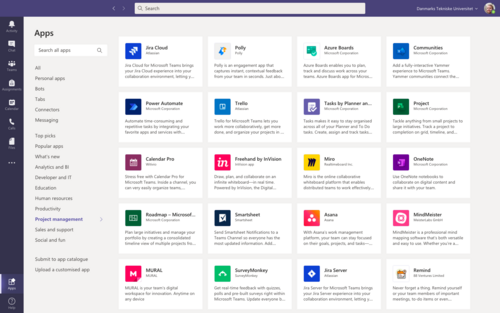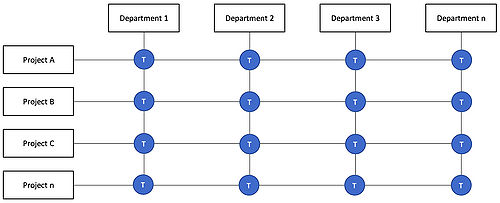MS Teams
(→other Apps) |
|||
| Line 34: | Line 34: | ||
MS Teams is providing many different tools. The main tools are explained in this part known and used by the major part of the users. | MS Teams is providing many different tools. The main tools are explained in this part known and used by the major part of the users. | ||
| + | |||
| + | [[File:apps.png|500px|right|Figure 1: bla bla bla ]] | ||
==== Teams (or Groups) ==== | ==== Teams (or Groups) ==== | ||
| Line 56: | Line 58: | ||
==== other Apps ==== | ==== other Apps ==== | ||
| − | |||
| − | |||
| − | |||
Apps in Microsoft Teams integrate various aspects of other Office 365 tools into Microsoft Teams, improving the user experience. Apps make it much easier to avoid leaving Teams to complete tasks on other platforms or tools. | Apps in Microsoft Teams integrate various aspects of other Office 365 tools into Microsoft Teams, improving the user experience. Apps make it much easier to avoid leaving Teams to complete tasks on other platforms or tools. | ||
Revision as of 16:49, 21 February 2021
By Niels Tietgen (s193191).
Microsoft Teams - in short MS Teams or just Teams - is the name of a cloud-based collaboration and communication platform developed by the Microsoft company that allows for document collaboration, presentation, and white-boarding capabilities in addition to their more well-known communication features. [1]
Within Microsoft 365, MS Teams is the central place for digital collaboration. Microsoft Teams enables group chats, joint work on documents, news feeds, video and telephone conferences, online meetings and much more. In addition, a shareable cloud storage space is provided. The platform can be used from various devices such as PCs, laptops, smartphones or tablets. Supported operating systems are Android, iOS, Windows, macOS and Linux. [2]
MS Teams is combining earlier known digital tools like Skype (for Business), Clouds or Drives, and several more. Furthermore, Teams is widely used by multiple companies and institutions to provide connectivity and communicate across locations such as global or country wide (project) groups or e.g. during home office. Therefore, “the software skyrocketed in popularity during [the COVID pandemic] lockdown, reaching 44 million active users by March and 75 million by April“ [3].
At the centre of the various functions of Microsoft Teams are groups - the so-called teams. These are groups that are created by a group administrator (team owner) and include people inside or outside a company or organisation. For example, members of a department, a project or a learning community can be gathered in a team. [2]
As already mentioned MS Teams is providing its basic features like [2]
- individual voice and video calls and group meetings; scheduled and short notice
- a document share point organised in different projects and portfolios
- providing the option and space for polls and surveys
and furthermore focusing directly the topic of project management with tools like Gantt charts, timelines and task managers.
Additional beneficial and flexible features of MS Teams are [2]
- transparent sharing of overall information
- tracking of deadlines
- individual organized accessibility to project folders
- clear timeline and time tracking
- monitoring progress and task management
- organizing documents, notes and calendars
- navigating between several projects and portfolios with individual accessibility
- providing flexibility and transparency
- it offers multiple add-ons like Microsoft Planner, Azure DevOps, Jira, and Microsoft Project
Contents |
Tools
MS Teams is providing many different tools. The main tools are explained in this part known and used by the major part of the users.
Teams (or Groups)
In Microsoft Teams, groups - called Teams - can be created to which people inside or outside the company or project can be invited. One or more channels are available in a team. Each channel consists of tabs. By default, there are the tabs Contributions and Files. The location for files in the Files tab is the organisation's SharePoint Online. Additional tabs of different purposes or apps for further functions can be added.
Messaging
Within a team, selected members can set up channels. Channels are conversation topics that allow team members to communicate without using (broadcast) email or another additional app or software. In addition to classic text messages, members can also reply to posts with images, videos, GIFs (, ...). Direct messages allow members to send private messages to one or more people. Direct messaging is useful when a message is not relevant to all members of a channel or team or is particularly confidential. Additionally, MS Teams gives you an embedded translator in chats and channels to communicate in 35 languages. [4]
Calling
MS Teams is replacing the conventional telephone call. Providing a contact list of the own organisation, company or institution it offers the instand privat calling with one or more people. As mentioned, by having the right package MS Teams is literals replacing conventional calls - which is called Voice over IP (VoIP) - by using the public telephone network. Furthermore, MS Teams is offering video conferencing. It supports conferencing on the public switched telephone network, which allows users to call numbers from the client or dial in to a conference using a Microsoft-provided number and specifying the conference ID.
Meeting
Meetings can be scheduled or created ad-hoc. Members of the channel can see that a meeting is currently running as well as participate in it. MS Teams also has a plugin for Microsoft Outlook to invite others to a team meeting. Meetings can be recorded and later made available to other users on Microsoft Stream.
Teams for Education
Teams for Education allows administrators and teachers to set up special teams for classes, professional learning communities or staff. Teachers are able to provide feedback and assess student assignments assigned through Teams via a special tab available to Office 365 for Education subscribers. Through Office Forms integration, assignments can also be assigned to students or pupils.
other Apps
Apps in Microsoft Teams integrate various aspects of other Office 365 tools into Microsoft Teams, improving the user experience. Apps make it much easier to avoid leaving Teams to complete tasks on other platforms or tools.
With an app like "Polly", for example, surveys can be created in Teams channels. In addition, "Microsoft Planner", for example, is a project management app that can be integrated directly into Teams. As with many others, the added value is that these tools can be used much more easily without having to leave the Teams user interface to do so.
Project Management
communication und coordination staffeln von unternehmensweit ... project oder Abteilung ... privat chats
Action-oriented Roles
- individual calls and video group meetings; scheduled and short notice
- document share point organized in different projects and portfolios
- providing space for polls and surveys
References
- ↑ Admin (2017) Microsoft Teams for Project Managers: Top 5 Tips to Get Started Today!, https://www.proserveit.com/blog/microsoft-teams-for-project-managers [retrieved Feb 14th 2021], Publisher: ProServeIT Corporation.
- ↑ 2.0 2.1 2.2 2.3 Microsoft Corporation (2021) Microsoft Teams, https://www.businessofapps.com/data/microsoft-teams-statistics/ [retrieved Feb 14th 2021], Publisher: Microsoft Corporation.
- ↑ David Curry (2021) Microsoft Teams Revenue and Usage Statistics (2021), https://www.businessofapps.com/data/microsoft-teams-statistics/ [retrieved Feb 14th 2021], Publisher: Business of Apps.
- ↑ Microsoft Corporation (2021) Microsoft Teams, https://www.microsoft.com/de-de/microsoft-teams/collaboration [retrieved Feb 14th 2021], Publisher: Microsoft Corporation.