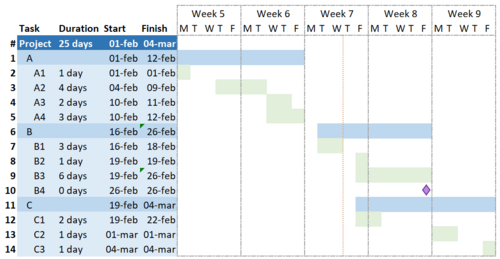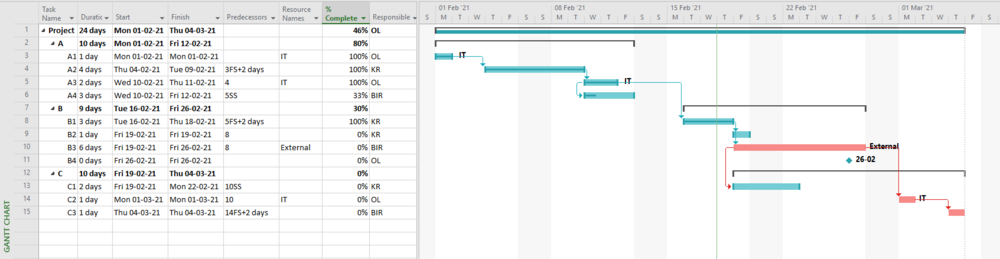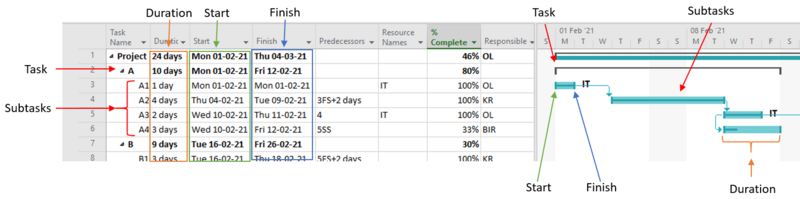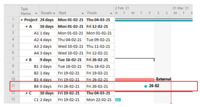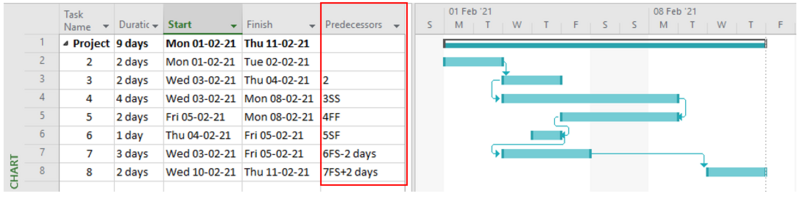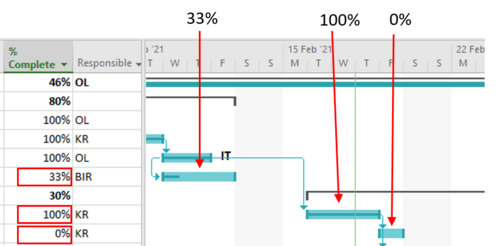Gantt Charts
(→Features of the Gantt Chart) |
(→Dependency) |
||
| Line 66: | Line 66: | ||
===Dependency=== | ===Dependency=== | ||
In most Gantt Chart software dependency between the different tasks can be added. Dependency is an important feature in a Gantt Chart as it visualizes how a delay in a single task affects the entire duration of the project. | In most Gantt Chart software dependency between the different tasks can be added. Dependency is an important feature in a Gantt Chart as it visualizes how a delay in a single task affects the entire duration of the project. | ||
| − | |||
| − | |||
There are generally four ways of describing dependency<ref name=EffecUse> Kumar, Pankaja Pradeep. “Effective Use of Gantt Chart for Managing Large Scale Projects.” Cost Engineering Journal, 2005, p. 15. EBSCO. </ref>. Below is an example of the four dependencies, if task 5 are dependent on task 4: | There are generally four ways of describing dependency<ref name=EffecUse> Kumar, Pankaja Pradeep. “Effective Use of Gantt Chart for Managing Large Scale Projects.” Cost Engineering Journal, 2005, p. 15. EBSCO. </ref>. Below is an example of the four dependencies, if task 5 are dependent on task 4: | ||
| Line 74: | Line 72: | ||
#Start to finish (SF), task 5 cannot be finished until task 4 is started. | #Start to finish (SF), task 5 cannot be finished until task 4 is started. | ||
#Finish to finish (FF), task 5 cannot be finished until task 4 is finished. | #Finish to finish (FF), task 5 cannot be finished until task 4 is finished. | ||
| + | |||
| + | [[File:Gantt Chart microsoft project dependency.png|thumb|centre|800px|Figure 5: Dependencies in Microsoft Project, own creation]] | ||
A variation of these is that there can be added a lead time or lag time one these dependencies. This will normally be done by e.g., FS+2days, this means that task 5 cannot start until 2 days later than task 4 is finished. An example is a wall that was cast and needs to dry for two days before it can be painted. The task ‘painting’ will have a lag time of 2 days on the finish to start dependency on ‘casting’. Dependency visualized in Microsoft project can be seen in figure 5. | A variation of these is that there can be added a lead time or lag time one these dependencies. This will normally be done by e.g., FS+2days, this means that task 5 cannot start until 2 days later than task 4 is finished. An example is a wall that was cast and needs to dry for two days before it can be painted. The task ‘painting’ will have a lag time of 2 days on the finish to start dependency on ‘casting’. Dependency visualized in Microsoft project can be seen in figure 5. | ||
Revision as of 12:37, 26 February 2021
A page describing Gantt Charts as a tool in Project Management.
Contents |
Abstract
Gantt Charts are a very useful tool in Project Management. It is one of the most widely used tools in the field of project managers. A Gantt Chart is a bar chart showing the different tasks necessary to complete a project. The bars represent the different tasks on a timeline. The bar length is relative to the needed time to complete the task. This makes it a good tool for visualization and gives an easy overview of a project. A Gantt Chart can be used to structure and control a project both in the planning phase and the execution phase. Gantt Charts can be either very simple or contain more complex information, as milestones, dependency, critical path, responsibility, and resources, or be somewhere in between.
This article first describes Gantt Charts' relation to Project Management, then it gives a historical view on Gantt Charts. Furthermore, it describes the tool and the different features that can be included. It also gives a guideline on how to get started using Gantt Charts as well as discussing the limitations of using Gantt Charts. In the end, it gives an overview of some software to use when making Gantt Charts.
Gantt Chart in Project Management
A Gantt Chart is a bar chart showing the different tasks necessary to complete a project. A simple Gantt Chart can be seen in figure 1. The green bars represent the tasks furthest to the left, visualized on the timeline. The timescale can be seen at the top, and the bar length will be relative to the time needed to complete the specific task. A Gantt Chart is a good tool for visualization and gives an easy overview of a project. A Gantt Chart can be used but in the planning and the execution phase of a project and it can be used to structure and control the project. Gantt Charts can be either very simple or contain more complex information, as milestones, dependency, critical path, responsibility, and resources, these features will be described later in the article in the section 'Features of the Gantt Chart'.
There are many purposes of a Gantt Chart some of which are:
- Visualization of a project on a timeline
- Presenting project progress
- Helping with time and money-saving
- Ease project planning and resource scheduling
- Tracking labor hours
- Status reporting
Together these make the Gantt Chart a great project managing tool, that can be used for many different types of projects as the user themselves can decide which features to include thus how complex it should be. The purpose of the Gantt Chart can variate from project to project depending on the added fetures[1][2][3].
The Gantt Chart as a tool and the purpose of it, fits very well with the PRINCE2 standard. “Plans provide the backbone of the management required for any project; without a plan, there can be no control” [4]. As the PRINCE2 standard states, it is important to start out with a plan, not only to execute the project but also to control the project. A written plan makes it possible to trace, the progress or lack thereof and monitor the project. Gantt Charts are one of the most commonly used tools for project managers when managing projects [5] . As written above Gantt Charts can be used for visualization and control of a plan, and it can e.g., help track and visualize progress, which can make it easier to control the project.
Historical State of the Art
Back in 1896, Karol Adamiecki invented a visual chart showing operations in a production. The chart showed the sequence of the activities and the process-time. The final improved form of the Hamonogram, as this chart was called was published in an article in 1931 in ‘Przeglad Organizacji (Organizational Review)’ [6].
In 1903 Henry L. Gantt first described his version of the Gantt Chart in the article ‘A graphical daily balance in manufacture’. The chart was used as a production planning tool and it linked the different components to secure, they were ready when needed in the later assembly. The chart furthermore showed the required work against the actual work, showing any inconsistency. [7] During the years, the tool was improved, in the book ‘The Gantt Chart’ by W. Clark from 1925 it is stated that the Gantt Chart should cover processes in the entire factory to make one coherent plan, it should also consider all orders in the scheduling, and that the scheduling should be accurate to decrease inventory. [7].
In the 1960s production management texts like Moore’s ‘Manufacturing Management’ from 1965 and Buffa’s ‘Modern Production Management’ from 1969 start to address the use of Gantt Charts for projects. As the use of computers increased during the 1990s the Gantt Chart had its improvements like the implementation of features visualizing, critical path, slack, progress, completion, past due, and many others. [7].
Since then, the Gantt Chart has kept evolving together with the technology. Nowadays there is plenty of different software both offline and online made to generate Gantt Charts, some of these software are well integrated with our other day-to-day working tools, e.g., Project for the Webs integration in Microsoft Teams [8]. Some examples of the use of Gantt charts in recent years are the following.
A study from 2016 shows the use of Gantt Charts as a tool for analyzing behavior patterns, here the Gantt Chart is used to visualizing the movement of specific people and the activities they do, the visualization helps understand gatherings and small meetups. The conference paper furthermore states that empty time intervals can be folded so they do not confuse the user. [9]
A study from 2019 describes the use of implementing Gantt Charts in open-source ERP-systems, this makes it possible to automatically generate visual charts over production schedules. The research paper states that the feature can help improve production planning in a company. [10].
In the book 'The Gantt Chart' from 1922 it is stated that the Gantt Chart can be applied to any human activity, this is what is seen more and more today, as the use of Gantt Charts expands together with the technology[11].
Features of the Gantt Chart
A Gantt Chart consist of a number of rows and columns with information, and a bar visualization of the information shown on a timeline. Depending on the use of the Gantt Chart the time will usually be shown as days or weeks, but it could even be made in hours or minutes if a very detailed plan should be made for a project. The rows show the different tasks that need to be completed within the project. Depending on which program the user decides to make their Gantt Chart in, there are different features to add. The following will describe some of the most common features there can be included in a Gantt Chart view.
Tasks, duration, start and finish
Task description and start time for the task are the main elements of the Gantt Chart together with either duration or finish time of the task and they should be included to make a proper Gantt Chart. The first column in a Gantt Chart will usually show the tasks. In most software, it will be possible to make subtasks so multiple tasks are included in the main tasks, tasks and subtasks can be seen in red in figure 3.
An example on why subtask are useful could be if you are building a house. Here you first need to make the foundation, then build the walls and roof at last you can decorate the inside. Under foundation there could be multiple subtasks like removing soil, adding gravel, leveling out, and casting the foundation. To show that this is all connected the sub-task function is practical. Often is it also possible to change view so you do not see the sub-tasks, but just the main tasks, this makes it possible to have a detailed plan but also get a higher-level overview. Then there will be a column for the duration of the specific task, marked with orange in figure 3. Dependent on the settings this can be in different time intervals, it will usually be in hours or days. Then there will be a start time and a view of the finish time for the task, these are marked with green and blue in figure 3.
Milestones
In most Gantt Charts it is also possible to add milestones. This will usually be shown as a diamond shape, and in e.g., Microsoft Project they are made by setting the duration for a task to zero days, this can be seen in figure 4. Milestones symbolize a change or a stage in the project and they can help the project manager control that the project is on track and secure the stakeholders about the progress in the project. Milestones are important as they show the completion of a key activity, it can also early indicate problems in the project. The number of milestones is important as too few milestones make it difficult to keep track of the progress and too many make the milestones lose their value [4] Besides this, milestones are a great place to mark this completion of part of the project with a celebration to keep up the good spirit and show appreciation of the team members.
Dependency
In most Gantt Chart software dependency between the different tasks can be added. Dependency is an important feature in a Gantt Chart as it visualizes how a delay in a single task affects the entire duration of the project.
There are generally four ways of describing dependency[12]. Below is an example of the four dependencies, if task 5 are dependent on task 4:
- Finish to start (FS), task 5 cannot start until task 4 is finished.
- Start to start (SS), task 5 cannot start until task 4 is started.
- Start to finish (SF), task 5 cannot be finished until task 4 is started.
- Finish to finish (FF), task 5 cannot be finished until task 4 is finished.
A variation of these is that there can be added a lead time or lag time one these dependencies. This will normally be done by e.g., FS+2days, this means that task 5 cannot start until 2 days later than task 4 is finished. An example is a wall that was cast and needs to dry for two days before it can be painted. The task ‘painting’ will have a lag time of 2 days on the finish to start dependency on ‘casting’. Dependency visualized in Microsoft project can be seen in figure 5.
Critical path
The critical path is the sequence of tasks that determines the duration of the project as well as the minimum time required to complete the entire project. If your final deadline is further away than the required time for your critical path the extra time is referred to as slack time. The slack time is the time the project can be delayed without exceeding the deadline [13]. In the Gantt Chart software, the critical path can sometimes be made automatically in e.g., Projects for the Web and Microsoft Project it happens by clicking a box stating that you want to show the critical path. After stating this the critical path changes color to visualize the path, this can be seen as the salmon-colored tasks in figure 2. The critical path is only shown on tasks that are not yet completed, hence only three tasks are marked as critical in figure 2 since the earlier tasks are already completed. The visualization of the critical path is a great tool in Gantt Charts because it shows which tasks there needs to be extra focus on to keep the plan and stay within the deadlines. Tasks that are not on the critical path will have some slack time, and if a prioritization should be made, it will usually make sense to focus on the tasks on the critical path. If the timeframe for different tasks changes during the project, the critical path might also change.
Progress
The tracking of progress in Gantt Charts is another useful feature. In most software the progress for each task can be typed in as a percentage completion of the task, the completed part of the task will then change color to visualize the progress.
In figure 6 the progress can be seen as it is visualized in Microsoft Project, the middle of the bars change color. This feature is very useful for the project manager in the execution of a project. As he visually can see how far along a task is and if some tasks are ahead of behind schedule. This makes it possible for the project manager to keep track of the actual progress compared to the planned progress and act on any delay issues and potentially make changes to keep the project on schedule and on budget. [1]
Responsibility and resources
In some software, it is possible to show the responsible person for a task. This makes it possible for the project manager to always know which team member the manager should go to if a task e.g., is behind schedule. The responsibility can also show if it is always the same team member who is ahead or behind on the responsibilities, and the project manager can then be proactive trying to solve problems before they occur.
Sometimes it is possible to add resources to the different tasks as well. This is especially beneficial if some of the tasks need the same resources and there is a need for effective resource planning[14]. A case where this would be beneficial could be the development of a new app. Some tasks might require assistance from a specific technical support deapartment. If these tasks are planned at the same time, the support apartment might not have the resources to help on multiple tasks, here it would be important to make the plan according to the available resources.
Level of detail
A Gantt Chart can be made on various levels with different degree of detail. A Top-level Gantt Chart is a Gantt Chart showing the main project phases. This gives the project manager a good overview of the entire project and an outline of the time frame. It does not specify the different phases or subprojects, meaning it will not describe the specific tasks. The Top-level Gantt Chart is a tool well used towards the sponsors, executives, and external partners who only need to see the big picture for the project. It can also be used to keep subprojects within the timeframe by clearly marking critical deadlines and dependent subprojects. [2].
A more detailed Gantt Chart showing the different individual tasks can be used to structure a project on a more operational level. This type of Gantt Chart is useful for the employees directly involved in the project e.g., the workers performing or managing tasks that have other tasks depending on them. This is also a useful tool for the project manager to visually show the workers the progress and the critical tasks that might be in the project[7]. One way of doing this could be by weekly going through the chart with the workers e.g., on a board meeting, and making sure it is always visual to keep the workers aware of deadlines, etc. It is important to update the chart, so it presents the actual state.
Guideline on how to get started using Gantt Charts
Step 1: Decide on the level of detail.
Step 2: Decide on which tasks to include.
Step 3: Write the tasks in descending order in the column leftmost, from starting first to last.
Step 4: Select a start date.
Step 5: Ad duration for your tasks
Step 6: Add predecessors.
Step 7: Depending on the automation of your software, maybe start and finish for all some or all tasks are filled out, if not fill out the remaining.
Step 8: Add additional features you need like responsibility, resources, critical path, milestones, progress etc.
Step 9: Update the Gantt Chart during the execution of the project
Limitations of the Gantt Chart
First of all, Gantt Charts are limited according to the plan already made. Gantt Charts are not a designated planning tool, but they should be used in combination with other tools like Work Breakdown Structure. The Work Breakdown Structure is a tool that can be used to specify the project scope and divide it into smaller manageable tasks. After deciding on the tasks and scope the Gantt Chart can be used for planning, visualization, and control[15].
Gantt Charts are great for small projects, but a Gantt Chart can be confusing to understand if too many minor tasks are added. Adding too many insignificant tasks can make the Gantt Chart overly complicated and be a disadvantage for the project manager.
there is a risk of the Gantt Chart getting overly complicated, if all minor tasks are added when they arise, it can confuse the users and be a disadvantage for the project manager. If the chart is unnecessarily complicated and a change happens in the project, there is a risk of the chart eventually ending outdated if the manager does not have the necessary time e.g., if they are busy managing the occurred problems. [16] Therefore there are some limitations for the project size when using Gantt Charts, but these limitations will also depend on the project manager's experience with using Gantt Charts, if the manager has used it a lot he will be able to manage bigger projects than an inexperienced manager.
The different software has limitations as well e.g., Microsoft Excel is not suitable for as big projects at Microsoft Project, before making a Gantt Chart it will therefore be beneficial to look at the extend of the project to find a suitable software[17].
Useful programs to produce Gantt Charts
Excel: Excel is a very simple software there can be used to make simple Gantt Charts for projects. It is relatively easy to make your own simple Gantt Charts by manually or automatically formatting cells depending on when the task is located. Excel has various templates that can be used for making Gantt Charts more automated. Most of these will only include the features task, start, finish, duration, and sometimes progress. Some examples are these Simple Gantt Chart [1], Date tracking Gantt chart [2], and Agile Gantt chart [3]. Excel is a good starting point if you have a simple project without too many dependencies and few tasks.
This reference is a step-by-step guideline on how to create a simple Gantt Chart in Microsoft Excel or PowerPoint from excel data [18]
Microsoft Project: Microsoft Project is another well-known project management software. Microsoft Project has a lot of different features including automatic scheduling, resource and material planning, cost tracking, automatic progress reports, and portfolio management since a user can connect multiple projects and use the same resources. As Microsoft Project has many features it can seem quite complicated and confusing when first starting using it. [19]
Project for the Web: Project for the Web is Microsoft’s newest solution for cloud-based project management. Project for the Web is an easy to use very intuitive software there are well integrated with Microsoft Teams and in general on the Microsoft platform. Project for the Web can be used to plan and manage projects of any size. [8] Project for the Web currently have three main views a grid view, showing the tasks and associated information, board view, showing the tasks as small notes divided into the user's desired categories, and a timeline view, showing the actual Gantt Chart. Project for the Web has less features than Microsoft Project, but the easy access and possibilities of multiple people editing and working on the same project at the same time make it ideal for collaboration and working as a team from different locations.
Other online software: There is a lot of other online Gantt Chart software. Some of which are, TeamGantt.com [4], ProejectManager.com, [5] and Monday.com [6]
Annotated Bibliography
The book 'The Gantt Chart' from 1922 by Wallace Clark describes the original use of Gantt Charts and the purpose. It is recommended to read this book if you are interested in how Gantt himself used the tool.[11].
The Journal article and Conference paper 'Gantt Charts: A Centenary Appreciation' by James M. Wilson describes the development of the Gantt Chart and the first application of Gantt Charts for projects[7].
The Journal article 'Effective Use of Gantt Chart for Managing Large Scale Projects' by Pankaja Pradeep Kumar gives an introduction on how to plan and control large-scale projects, the main focus is on the construction industry[12].
The book 'Project Management: A Systems Approach to Planning, Scheduling, and Controlling' by Harold Kerzner gives an end-to-end description of project management including the use of Gantt Charts[13].
References
- ↑ 1.0 1.1 McGhee, Pamela, and Peter McAliney. Painless Project Management: A Step-by-Step Guide for Planning, Executing, and Managing Projects. 1st ed., e-book, Wiley, 2007, page 96.
- ↑ 2.0 2.1 Vargas, Ricardo Viana. Practical Guide to Project Planning (ESI International Project Management Series). PAP/CDR, e-book, Auerbach Publications, 2008, page 49-53.
- ↑ Ramachandran, K. K., and K. K. Karthick. “Gantt Chart: An Important Tool of Management.” International Journal of Innovative Technology and Exploring Engineering, vol. 8, no. 7, 2019, pp. 140–42.
- ↑ 4.0 4.1 AXELOS. Managing Successful Projects with PRINCE2 2017 Edition, The Stationery Office Ltd, 2017. ProQuest Ebook Central, page 94 and 113.
- ↑ White, Diana, and Joyce Fortune. “Current Practice in Project Management — an Empirical Study.” International Journal of Project Management, vol. 20, no. 1, 2002, pp. 1–11. ScienceDirect, doi:10.1016/s0263-7863(00)00029-6.
- ↑ Marsh, E. R. “Research Notes. THE HARMONOGRAM OF KAROL ADAMIECKI.” Academy of Management Journal, vol. 18, no. 2, 1975, pp. 358–64. EBSCO, doi:10.2307/255537.
- ↑ 7.0 7.1 7.2 7.3 7.4 Wilson, James M. “Gantt Charts: A Centenary Appreciation.” European Journal of Operational Research, vol. 149, no. 2, 2003, pp. 430-435. ScienceDirect, doi:10.1016/s0377-2217(02)00769-5.
- ↑ 8.0 8.1 Microsoft. “What Is Project for the Web?” Microsoft, support.microsoft.com/en-us/office/what-is-project-for-the-web-c19b2421-3c9d-4037-97c6-f66b6e1d2eb5. Accessed 19 Feb. 2021.
- ↑ Gupta, Shrey, et al. MovementSlicer: Better Gantt Charts for Visualizing Behaviors and Meetings in Movement Data. IEEE Pacific Visualization Symposium, 2016, page 168.
- ↑ Nafianto, Chandratya, et al. Development of Flexible Production Scheduling by Applying Gantt Charts In Manufacturing Module Open Source ERP (Case Study CV. XYZ). N/A, 2019.
- ↑ 11.0 11.1 Clark, Wallace. The Gantt Chart, a Working Tool of Management. The Ronald Press Company, 1922.
- ↑ 12.0 12.1 Kumar, Pankaja Pradeep. “Effective Use of Gantt Chart for Managing Large Scale Projects.” Cost Engineering Journal, 2005, p. 15. EBSCO.
- ↑ 13.0 13.1 Kerzner, Harold. Project Management: A Systems Approach to Planning, Scheduling, and Controlling. 10th ed., e-book, Wiley, 2009, page 495-502.
- ↑ Jaber, Khaled, et al. “An Empirical Study on the Effect of 3D Visualization for Project Tasks and Resources.” Journal of Systems and Software, vol. 115, 2016, pp. 1–17. ScienceDirect, doi:10.1016/j.jss.2016.01.011.
- ↑ Cicala, Gus. “Developing a Work Breakdown Structure.” The Project Managers Guide to Microsoft Project 2019, 1st ed., Apress, 2020, pp. 123–25.
- ↑ Ellis, George. “Chapter 19 - Workflow—Visual Management for Initiatives and Projects.” The Next Generation of Continuous Improvement for Knowledge Work, 1st ed., Butterworth-Heinemann, 2020, pp. 345–66.
- ↑ Lee, Sangkon, and Olga A. Shvetsova. “Optimization of the Technology Transfer Process Using Gantt Charts and Critical Path Analysis Flow Diagrams: Case Study of the Korean Automobile Industry.” Processes, vol. 7, no. 12, 2019, p. 8, doi:10.3390/pr7120917.
- ↑ “Excel Gantt Chart Tutorial +Free Template + Export to PPT.” Office Timeline, www.officetimeline.com/make-gantt-chart/excel. Accessed 18 Feb. 2021.
- ↑ Santos, Jose Maria Delos. “Microsoft Project Pros & Cons.” Project-Management.Com, 12 Feb. 2021, project-management.com/the-pros-and-cons-of-using-microsoft-project-software.