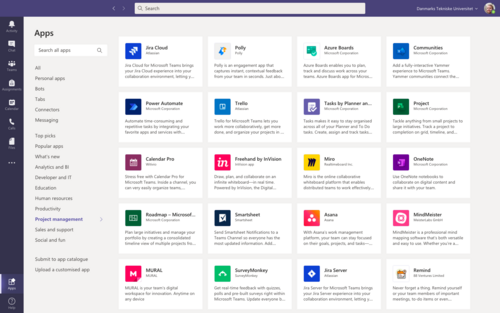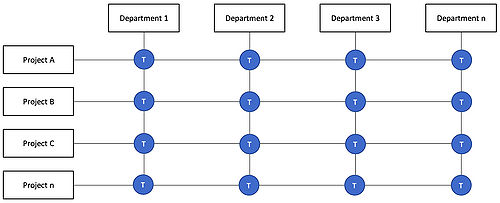Microsoft Teams
By Niels Tietgen (s193191).
Microsoft Teams - in short MS Teams or just Teams - is the name of a cloud-based collaboration and communication platform developed by the Microsoft company that allows for document collaboration, presentation, and white-boarding capabilities in addition to their more well-known communication features. [1]
Within Microsoft 365, MS Teams is the central place for digital collaboration. Microsoft Teams enables group chats, joint work on documents, news feeds, video and telephone conferences, online meetings and much more. In addition, a shareable cloud storage space is provided. The platform can be used from various devices such as PCs, laptops, smartphones or tablets. Supported operating systems are Android, iOS, Windows, macOS and Linux. [2]
MS Teams is combining earlier known digital tools like Skype (for Business), Clouds or Drives, and several more. Furthermore, Teams is widely used by multiple companies and institutions to provide connectivity and communicate across locations such as global or country wide (project) groups or e.g. during home office. Therefore, “the software skyrocketed in popularity during [the COVID pandemic] lockdown, reaching 44 million active users by March and 75 million by April“ [3].
At the centre of the various functions of Microsoft Teams are groups - the so-called teams. These are groups that are created by a group administrator (team owner) and include people inside or outside a company or organisation. For example, members of a department, a project or a learning community can be gathered in a team. [2]
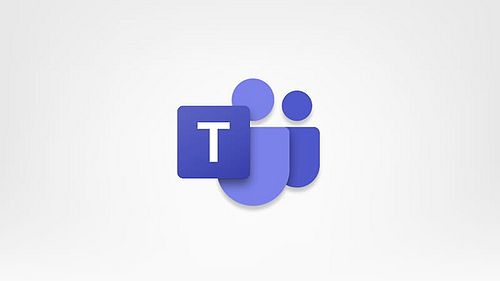
As already mentioned MS Teams is providing its basic features like [2]
- individual voice and video calls and group meetings; scheduled and short notice
- a document share point organised in different projects and portfolios
- providing the option and space for polls and surveys
and furthermore focusing directly the topic of project management with tools like Gantt charts, timelines and task managers.
Additional beneficial and flexible features of MS Teams are [2]
- transparent sharing of overall information
- tracking of deadlines
- individual organized accessibility to project folders
- clear timeline and time tracking
- monitoring progress and task management
- organizing documents, notes and calendars
- navigating between several projects and portfolios with individual accessibility
- providing flexibility and transparency
- it offers multiple add-ons like Microsoft Planner, Azure DevOps, Jira, and Microsoft Project
Contents |
Tools
MS Teams is providing many different tools. The main tools are explained in this part known and used by the major part of the users. [2]
Teams (or Groups)
In Microsoft Teams, groups - called Teams - can be created to which people inside or outside the company or project can be invited. One or more channels are available in a team. Each channel consists of tabs. By default, there are the tabs Contributions and Files. The location for files in the Files tab is the organisation's SharePoint Online. Additional tabs of different purposes or apps for further functions can be added.
Messaging
Within a team, selected members can set up channels. Channels are conversation topics that allow team members to communicate without using (broadcast) email or another additional app or software. In addition to classic text messages, members can also reply to posts with images, videos, GIFs (, ...). Direct messages allow members to send private messages to one or more people. Direct messaging is useful when a message is not relevant to all members of a channel or team or is particularly confidential. Additionally, MS Teams gives you an embedded translator in chats and channels to communicate in 35 languages. [4]
Calling
MS Teams is replacing the conventional telephone call. Providing a contact list of the own organisation, company or institution it offers the instand privat calling with one or more people. As mentioned, by having the right package MS Teams is literals replacing conventional calls - which is called Voice over IP (VoIP) - by using the public telephone network. Furthermore, MS Teams is offering video conferencing. It supports conferencing on the public switched telephone network, which allows users to call numbers from the client or dial in to a conference using a Microsoft-provided number and specifying the conference ID.
Meeting
Meetings can be scheduled or created ad-hoc. Members of the channel can see that a meeting is currently running as well as participate in it. MS Teams also has a plugin for Microsoft Outlook to invite others to a team meeting. Meetings can be recorded and later made available to other users on Microsoft Stream.
Teams for Education
Teams for Education allows administrators and teachers to set up special teams for classes, professional learning communities or staff. Teachers are able to provide feedback and assess student assignments assigned through Teams via a special tab available to Office 365 for Education subscribers. Through Office Forms integration, assignments can also be assigned to students or pupils.
Other Apps
Apps in Microsoft Teams integrate various aspects of other Office 365 tools into Microsoft Teams, improving the user experience. Apps make it much easier to avoid leaving Teams to complete tasks on other platforms or tools. With an app like "Polly", for example, surveys can be created in Teams channels. In addition, "Microsoft Planner", for example, is a project management app that can be integrated directly into Teams. As with many others, the added value is that these tools can be used much more easily without having to leave the Teams user interface to do so. [5]
Teams are often created for one-off projects in which several separate groups come together. For this, MS Teams is ideal to be able to work together efficiently. Therefore - little fun fact - a Wiki App is a simple means of achieving several things. It can be used, for example, to effortlessly create a flowchart. If two teams need to work together on a certain process, but have to follow certain rules of conduct, the wiki app is an excellent way to gather the rules that everyone needs to know in one central place that can be easily accessed. The wiki app is also ideal for team FAQs. This is especially true if the team in question needs to stay up to date at all times. Perhaps you are working on a certification process and want to make sure everyone is aware of the correct messaging. Instead of explaining this in a message in a channel, you can store this information centrally in the wiki app. Finally, and relatively obviously, you can also use the app for what its name already suggests: creating a simple, stripped-down wiki. If you don't need a full-fledged OneNote page or SharePoint wiki app, an extremely practical solution can be to save Wikipedia-like content in the app. [5]
Project Management
As already mentioned MS Teams offers several features and apps; and therefore benefits to use in project management. Next to its ability to be a tool for communication and coordination, it is quite flexible and intuitive. However, MS Teams offers the ability to organise a whole company, as well as individual departments or projects in different Teams. It is beneficial, that every individual person in the company or institution can get individual and flexible access to its personal belongings. As shown in Figure 3, a person can belong to a specific department as well as one (or even multiple) projects. All this individual access to specific Teams and therefore transparent flow of information and communication is provided automatically to everyone who should.
However, MS Teams facilitates the essential tasks of a project team through many functions, united under a consistent interface, and thus contributes to faster, better and more cost-effective projects. In principle, it is advisable to create a separate "Teams" within Microsoft Teams for each project, ideally with a corresponding prefix in the team name so that it is immediately recognisable as a project. [6]
With the help of channels, the successive phases or sub-projects can be mapped very well. When naming the channels, it can be useful to put a prefix in the form of a consecutive number in front. This ensures that the channels are presented in chronological order. Typically, the channel "General" is only used for general information about the project process, the communication rules for the project team, the defined processes and the agreements on the use of the tools. This should make it clear to every employee which tool is to be used in the project, when and how. This includes, for example, the rule of not using e-mails within the team and instead using channel conversations exclusively for team-internal communication. [6]
In the project initialisation phase, when many things are still open and unstructured, the Microsoft Whiteboard integrated in Teams, for example, can help to collect ideas, structure the project and the associated building blocks and group them into work packages or project phases. With this tool, which can be used in online meetings, ideas can be recorded on virtual post-its and posted, moved, grouped and clustered on a virtual whiteboard. Just like a real whiteboard. [5]
OneNote, another tool frequently used by project managers, can be seamlessly integrated into teams. It facilitates, for example, the collection and compilation of information from different sources in different formats. A great added value results from the possibility to synchronise the note pages on one's own device and also to edit them offline with the OneNote desktop app. [5]
In the project planning and management phase, many project managers rely on the Microsoft Planner tool, which can also be integrated directly into the team interface. Especially for agile projects, Planner is a very helpful tool that works according to the Kanban principle. The comment function, which is available for every Planner task, offers the possibility to report status information on the completion status back to the project manager at any time.
Quick and short coordination can be carried out via the chat function or regular online meetings.
Without question, documents play a central role in every project. The powerful document management functions of SharePoint are also available in teams. The editing of documents by several employees at the same time is possible with the current Office tools (Word, Excel and Co.) in the Office 365 version, provided the corresponding document is stored in an online storage (Teams, SharePoint Online, OneDrive). [6]
Since, technically speaking, there is a SharePoint site behind every Teams, other SharePoint lists, image libraries or calendars can also be used and made visible in Teams without the users having to open SharePoint themselves. Conceivable use cases here are the display of milestones in a project calendar, the collection of "issues" in a ticket list, a list of project risks based on a risk analysis or a list of stakeholders and their evaluation. Incidentally, in the near future Microsoft will provide a new list functionality independent of SharePoint, which will take the next step in terms of designability and functionality. Of course, these lists can also be integrated directly into Teams. [6]
A great added value, especially for projects, is the possibility to include employees from other companies in a team as guests. In this way, external consultants or suppliers can be integrated into the project. Appropriate policies must be in place to ensure that data security is guaranteed. With the help of so-called "private channels", data can be secured in such a way that only selected members of a team can access it. [6]
Generally, there is always something new to use and learn about Microsoft Teams and plenty more tipps e.g. on the Microsoft page of Business Insights and Ideas [6].
References
- ↑ 1.0 1.1 Admin (2017) Microsoft Teams for Project Managers: Top 5 Tips to Get Started Today!, https://www.proserveit.com/blog/microsoft-teams-for-project-managers [retrieved Feb 14th 2021], Publisher: ProServeIT Corporation.
- ↑ 2.0 2.1 2.2 2.3 2.4 Microsoft Corporation (2021) Microsoft Teams, https://www.microsoft.com/de-de/microsoft-teams/group-chat-software [retrieved Feb 14th 2021], Publisher: Microsoft Corporation.
- ↑ David Curry (2021) Microsoft Teams Revenue and Usage Statistics (2021), https://www.businessofapps.com/data/microsoft-teams-statistics/ [retrieved Feb 14th 2021], Publisher: Business of Apps.
- ↑ Microsoft Corporation (2021) Work better together, https://www.microsoft.com/de-de/microsoft-teams/collaboration [retrieved Feb 14th 2021], Publisher: Microsoft Corporation.
- ↑ 5.0 5.1 5.2 5.3 Microsoft Corporation (2021) Microsoft Teams-Apps, https://www.microsoft.com/de-de/microsoft-teams/apps-and-workflows [retrieved Feb 21st 2021], Publisher: Microsoft Corporation.
- ↑ 6.0 6.1 6.2 6.3 6.4 6.5 Microsoft Corporation (2021) Business Insights and Ideas, https://www.microsoft.com/en-gb/microsoft-365/business-insights-ideas [retrieved Feb 14th 2021], Publisher: Microsoft Corporation.