Gantt
Contents |
Abstract
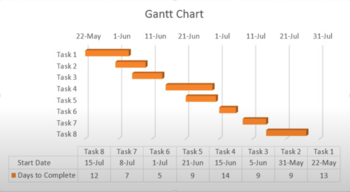
The Gantt chart is a helpful tool that can be used to visualize project scheduling. The chart takes it name from its inventor, Henry Gantt (1861-1919)[1]. The chart can be used to simplify complex situations and problems by shedding light on actions that should be taken to avoid idleness[2]. Gantt charts are a type of bar chart where the activities that a project consist of are plotted on the vertical axis and time is plotted on the horizontal axis[1].The activities are shown as bars with length and position relative to their duration and timing respectively. Traditionally Gantt charts would be plotted by hand using pen and paper. This limited the usability of Gantt charts as they required to be remade if unexpected changes in the planning schedule occurred. However, this issue has subsequently been addressed by the use of modern computers. This has made Gantt charts much more flexible as they can easily be altered if a situation prompts changes in the schedule. Originally Gantt charts were applied mostly to industrial production processes but it can be applied to any planned human activity[2].
This article will discuss the historical perspective of the Gantt chart, the Gantt chart as a tool in project management, and go over its applications and limitations.
Historical perspective
The Gantt chart is named after Henry Gantt (1861-1919), an American engineer and consultant who developed the chart between 1910 to 1915. A similar chart was however developed in 1896, around 15 years prior, by Karol Adamiecki, a polish engineer[3]. Although Karol Adamiecki, developed a similar tool to the Gantt chart prior to Henry Gantt, he did not publish his work until 1931[4], and did not gain the same international recognition as Gantt’s.
Henry Gantt’s charts were originally applied to production planning in industrial factories. During the first world war Henry Gantt was appointed to consult in the manufacturing of ordnance by General William Crozier in 1917. As larger orders were placed, the productions quantities had increased ten thousand-fold, and the conventional charts were deemed inadequate as they did not emphasize time [2]. General William Crozier found that Gantt’s charts were useful, to “fix responsibility for action or lack of action” [2]. The following year, the chart was adopted throughout the United states arsenals and other naval production facilities. After the war, Henry Gantt proceeded with his civilian consulting practice and his charts became widely recognized in the years between the first and second world war[5]. By implementation of the Gantt Chart in production planning, managers were enabled to focus on overcoming productivity issues and avoiding hold ups. In cases where delays were unavoidable the manager would be able to inform costumers in advance[5]. Contemporary literature discussed how Gantt charts could be applied not only to production planning, but also for project management[5]. In the 1950s Gantt charts fell out of popular use in production planning as large-scale productions were deemed too complex[5]. The concern of Gantt charts not being able to handle over complex issues, was however remedied by modern personal computers. Instead of re-drawing charts by pen and paper, if changes to the schedule occurred, interactive software now enabled managers to easily update and re-evaluate charts.
Gantt charts in project management
In project management, large and complex systems are separated into smaller, more manageable parts. Breaking down a project into achievable elements makes it easier to gain an overview of the tasks at hand and to delegate out the work [6]. As the individual elements are part of a whole, they will also depend on each other. These dependencies are important to identify, in order to successfully integrate the elements and make the project coherent. Especially the duration and timing of work is important when dealing with interdependent elements [6]. For more information on the subject of Work Breakdown Structure (WBS), see: Work Breakdown Structure, Work Breakdown Structure in Project Management
When the project work has been separated into smaller tasks and their dependencies has been identified, the tasks can be organized in a schedule. The schedule is developed by arranging the elements in logical order according to what elements precede and proceed one another[6]. Proper scheduling is essential to avoid project work having to be re-worked and to avoid idleness. Furthermore, schedules can act as milestones that both motivate work and gives an overview of project advancement.
Gantt charts are nowadays most commonly used for graphical depiction of project scheduling[3]. It enables project managers to create an overview of the tasks that are to come, their dependency on other tasks, and their relation to the bigger project schedule. It can also be used retrospectively to evaluate past tasks, and if a project got off track the chart can be used to clarify what tasks were responsible. Gantt charts are a simple tool to visualize complex projects in a clear and manageable way where the viewer can interpret and understand the content that is being communicated, without prior training.
Application
Before a Gantt chart can be created there are some prerequisites that must be fulfilled. As mentioned previously, it is necessary to: break down the project work into manageable tasks, identify the interdependencies of tasks, and estimate the duration of tasks.
For dividing the project work into smaller elements, Work Breakdown Structure can be applied, as has already been discussed.
When identifying dependencies, it is important to note the different types:[3]:
- Finish to Start: A dependency where a proceeding task can not start until a preceding task has finished.
- Start to Start: A dependency where a proceeding task can not start until a preceding task has started.
- Start to Finish: A dependency where a proceeding task can not finish until a preceding task has started.
- Finish to Finish: A dependency where a proceeding task can not be finished until a preceding task has finished.
The most common dependency of tasks is Finish to Start[7].
When estimating the duration of individual tasks, several factors can influence the required time. These include the required resources, the scope of the task, and experience of those who are to realize the task. The duration estimate for each task is dependent on the quantity and quality of information for each task[7]. Therefore, a duration estimate will be progressively more accurate as the project advances. Different tools and methods exist for delivering the actual duration estimate. These include but are not limited to:
- Expert Judgment: Estimation by individuals with prior experience in schedule development, estimating and knowledge within the discipline[7].
- Analogous Estimating: Estimation based on historical data from preciously and similar activities.
- Three-point estimating: Estimation based on the average of three estimations that are best case, worst case, and most likely. This method can be applied to expert judgement or if there is not enough historical data available[7].
Once these requirements have been addressed, the Gantt chart can be developed. There are several ways to create a Gantt chart. From the simplest method of plotting a chart by pen and paper, to specialized software designed specifically for Gantt charts.
A way of plotting Gantt charts, that is almost as accessible as doing it by hand, is by use of Microsoft Excel.
The following video guides through the steps of creating a basic Gantt chart in Microsoft Excel:
Limitations
A strength of the Gantt chart is its simplicity. This is however also a limitation in more complex projects, as the Gantt chart struggles with displaying more complicated information. An example is how resources are not represented in the chart. A resource could be unique, such as an individual, and can therefore only be allocated to a single task at any one time. There are ways of adding more layers of information to Gantt charts, such as extra columns or color coding of tasks, but the charts can quickly become clotted and end up being more confusing, contrary to the intent.
Annotated bibliography
- Project Management Institute, Inc. (2017). Guide to the Project Management Body of Knowledge (PMBOK® Guide) (6th Edition). Project Management Institute, Inc. (PMI): Includes comprehensive knowledge and best practice regarding project management. Chapter 6 on Project Schedule Management provides insight of the processes that are required to develop a Gantt chart.
- Geraldi, Joana , Thuesen, Christian , Oehmen, Josef and Stingl, Verena (2017), "Doing Projects. A Nordic Flavour to Managing Projects: DS-handbook 185:2017": Provides context for Gantt charts as a tool within scheduling in the complexity perspective.
- The Office Lab. (2021, January 14). How to create Ultimate Excel Gantt Chart for Project Management [Video]. YouTube. https://youtu.be/30lGSyZL3DM: An exhaustive guide providing steps for creating a more detailed Gantt chart with features such as progress bars and interactive color codes for personnel assignment.
References
- ↑ 1.0 1.1 Richman, Larry L. (2002), “Project Management Step-by-Step",’'
- ↑ 2.0 2.1 2.2 2.3 Wallace Clark (1922), The Gantt chart: A Working Tool of Management ",’'
- ↑ 3.0 3.1 3.2 Duke, Roger (2021), “Gantt.com",’'
- ↑ Marsh, Edward R. (1974), “The Harmonogram of Karol Adamiecki. Academy of Management Proceedings — 1974, Volume 1974, Issue 1, 32-32",’'
- ↑ 5.0 5.1 5.2 5.3 Wilson, James M. (2003), Gantt charts: A centenary appreciation. European Journal of Operational Research 149 (2003) 430–437 ",’'
- ↑ Geraldi, Joana , Thuesen, Christian , Oehmen, Josef and Stingl, Verena (2017), Doing Projects. A Nordic Flavour to Managing Projects: DS-handbook 185:2017",’'
- ↑ 7.0 7.1 7.2 7.3 Project Management Institute, Inc. (2017). Guide to the Project Management Body of Knowledge (PMBOK® Guide) (6th Edition). Project Management Institute, Inc. (PMI)",’'