The use of Gantt chart in project management
Developed by Jeanette Garst Johansen
A Gantt chart is a graphical representation of a project schedule, which have been developed and named after the American engineer Henry Laurence Gantt (1861-1919). In a project of any size, it can be a benefit to illustrate the schedule of the project elements as a function of time. This will help the managers to understand task relationships and they will be able to look farther ahead to ensure that everything is going as planned.
Before the Gantt chart can be used in a project, the project manager has to start with a project plan, when making the project plan the manager will break down the structure of the project. The project plan consists of all the tasks which have to be completed before the project is done, the manager can then use a computer program to create the Gantt chart based on the project plan. When the chart is created, it will show a list of all the tasks in the left and every task is then represented with a bar showing the time needed for each task, this can help the managers to identify the critical path in the project, which is the longest sequence of tasks in the project plan. When the critical path or paths are located the managers can put in additional time where there are risks of delay, furthermore the manager can put in important deadlines or milestones, which helps the team to know if they are on time during the project.
This article will shortly describe what a Gantt chart is and how to create a simple chart, the article will not provide a description of how to use the computer programs, but but refers rather to guides in the Annotated bibliography. The focus will be on how to use the Gantt chart in the project, and the challenges there could be, e.g. how the manager should keep the Gantt chart updated. In the end, the article will describe some of the limitations and benefits there are when using a Gantt chart in project management.
Contents |
Short history


In 1896 the Polish economist, engineer and management researcher Karol Adamiecki (1866 – 1933), figure 1, developed a tool very similar to the Gantt chart, Adamiecki published his work in 1931 but only in Polish. In the beginning of the 20th century, 15 years later than Adamiecki’s first version, the American engineer Henry Laurence Gantt developed (1861- 1919), figure 2, his own version of the Gantt chart. Gantt’s work was produced in a language more accessible to the western industry, and he became known for it and laid name to the chart [1] [2].
Gantt’s idea with the chart was that other supervisors quickly could know if the production was on time, ahead or behind schedule [3]. During the First Word War an early version of the Gantt chart was used, and later in the 1930s the chart was used in major constructions projects, where it was used on the Hoover Dam and on the interstate highway network in the 1950s [2].
At first the Gantt chart was done by hand and needed to be redrawn every time there was changes, this lead to limitations to the usefulness of the chart. In the 1980s when the personal computer took off the use of the chart spread exponentially, because it became easier due to improved software to make changes during projects [1].
Today the Gantt chart, or similar, is an important tool when working with project management, and the use of it means less need for verbal updates during the project.
What is a Gantt chart
A Gantt chart is a graphical way of showing tasks displayed against time, on the left of the chart, the tasks are listed and along the top of the chart, the time scale is shown. A bar placed under the timeline, is indicating the start date, duration and end date of every task by its position. A simple example of a Gantt chart is given in figure 3. This will easily give the user an overview of what tasks there are, and when they start and ends. Furthermore, overlaps between tasks is easy to locate, and they give the manager an idea of what comes next and if tasks can be relocated [1].
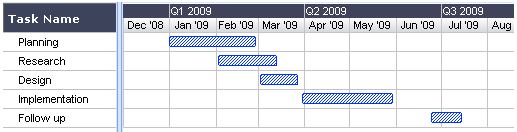
Application
How to make a Gantt chart
Before starting to create the Gantt chart, there must be a detailed project plan. The project plan consists of a series of interdependent tasks that needs to be done in a particular order. The project plan has a starting date, which corresponds to the start of the first task, and an ending date, which is the end of the last task [1]. To make the project plan the project manager have to identify all the tasks that need to be done and in which order, to do this the manager have to involve the people responsible for the tasks and gather the informations needed for the tasks.
After the project plan is completed, the data can be entered into a Gantt chart. For creating the visual aspect of the Gantt chart there are developed several computer programs, such as Microsoft Project. This programs will create the visual of the Gantt chart after the data from the project plan have been filled in. Some of the data needed in the program are [1]:
- Project settings - the start and ending date and the scheduling mode.
- Project calendar – number of working days, how long the working day is and so on.
- Tasks – all the tasks from the project plan, with name and duration.
- Linking tasks - specify the dependencies between the tasks.
- Task constraints – this is the degree of flexibility available, it will tell the program how late or early a task can start or end, and it will define the critical path.
- Check the chart – adjust everything to fit to the project plan.
On figure 5 an example of a Gantt chart made in Microsoft Project can be seen, the task names can be seen to the right, along with the duration and predecessors. The predecessors is a way to tell the program how tasks depend on each other, e.g in this example Task 4 cannot start until Task 3 is done. The vertical line is showing which day it is, and the milestone is illustrated with a dot and date on it.
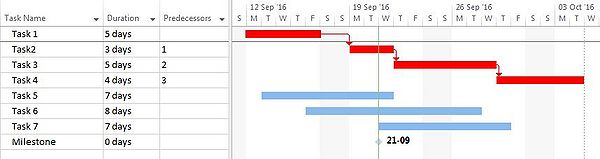
When all the data are entered, the program will display the chart. When using a program it is easy to change and adjust tasks during the project, the managers should be aware of, that any change made in the timing of a task would affect all the tasks that depends on it [1]. This was a short overview of how to create a Gantt chart, before starting to use a program it is important to know how it works and what opportunities there are in the specific program. This article will not be focussing on the different programs related to create the chart, but are going to explain the use of the Gantt chart in project management, along with the limitations, challenges and advantages there are when using it.
How to use a Gantt chart
When the project starts the Gantt chart will work as a time schedule, it will graphically show the process of the project. The managers will then be able to follow every task in the project, and quickly get an overview of what is coming next. Today all communication is primarily through the use of technology, and the use of a Gantt chart program will help the managers, by using less time on verbal updates during the project, therefore it is also important to keep the Gantt chart updated [1]. The managers can use the chart to check if the project is on course and keep track of the process of each task. If a task is delayed the managers have to take action and respond by either extending or removing its deadline, or if possible assign more people to speed up the process. By adding more peoples the cost of the task will increase, so the manager have to evaluate the benefits of the options. The manager will also could use the chart to identify the critical path, and from that, the manager can put in milestones or important deadlines.
The challenges of using a Gantt chart
As a project managing tool the Gantt chart is excellent, but it needs an organised and skilled project manager to handle it during the project, who remember that it is important to check up on the deadlines and seek for improvements constantly. During the project there will be some challenges and the managers have to deal with them. Some of the challenges a manager will meet when working with a Gantt chart will be described here.
Dependencies
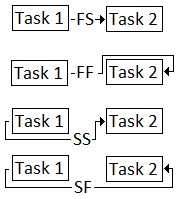
During the project some tasks may depend on each other, and it will be useful to use some indication of dependencies there will relate tasks together in the chart, this could be a line between the tasks. A task can be linked to one or several other tasks, which have to be finished before the tasks can start. If some tasks do not depend on each other, they can overlap [5]. There are several way to describe the dependencies, also see figure 4:
- Finish-to-Start (FS): Task 2 cannot start until Task 1 finishes
- Finish-to-Finish (FF): Task 2 cannot finish until Task 1 finishes
- Start-to-Start (SS): Task 2 cannot start until Task 1 starts
- Start-to-Finish (SF): Task 2 cannot finish until Task 1 starts
The arrows in the dependencies indicates which way it goes, the most common dependency is Finish-to-start. An example of the use of this is in construction management, the foundation is the first to start, and the other tasks, such as walls, slabs, windows and so on cannot start before the foundation is finished. Here the task dependencies helps the managers to keep track of the building order.
To allow some delay between tasks, there can be put in lag time, in the example from before, there should be some lag time after the foundation finishes, and this time is for the concrete to set. All the following tasks after the foundation will start when the lag time has passed [5]. The project managers can also use the lag time as a buffer, if any task is delayed. This can make the Gantt chart more reliable during the project.
The critical path
When the Gantt chart is created and the dependencies in place, it can be used to identify the critical path, which is the longest sequence of tasks in the project plan; that must be completed on time for the project to finish as planned. A task on the critical path cannot be started until its predecessor task is finished; if it is delayed for a day, the project will be delayed for a day unless the task following the delayed task is finished a day earlier. The managers could highlight the critical path and always make sure the following tasks are ready to start as planned. Figure 5 gives an example of how the critical path can be marked, the critical path is marked with red. When a task is not on the critical path it will have float attached to it, this is the difference between the time available and the time required to finish the task. The float also symbolizes the time that the task can be delayed without having any influence on the end date of the project [6].
Risk mitigation
The project manager should know that there is always a degree of risk associated with projects, so the manager should allow time for thing to go wrong during the project. There are two ways the manager can add time to the project, the first way is as earlier mentioned float, and the second is contingency. Contingency is planned time for things to go wrong, where float is the time available, but if used the plan have not been achieved. The float can be useful if things go wrong, but it will be unwise to rely only on the float. The optimal way to add time will be to include contingency for the tasks in the project where there are a risk for the task to be delayed. The project sponsors will probably suggest that all the contingency is added at the end of the project, they will like the project to finish as quickly as possible. The contingency should be added on a task-to-task basis because that is where it should be used [6].
Monitoring and controlling the chart
When the project sponsors have approved the Gantt chart, the project manager should be able to manage the progress of the project. The manager have to ask the project team to report their progress continuously, to make sure that the team reports the informations needed, the best solution is a standard template the team fill out. This templates should gather the information to cover the four foundation stones of project management: resource, timescale, quality and scope. Furthermore, the manager should keep the template up to date during the project. As the work progresses the manager have to review the results achieved, and it is here the manager makes the decision on whether to take corrective actions or replan the project[6].
Limitations and benefits
Limitations
There are many benefits by using a Gantt chart in project management, but there are some limitations. One of the limitations of the Gantt chart is that it relies upon the work breakdown structure to have been constructed and completed correctly. If there are missing tasks this could impact the end date of the project, this means that it is important to do the work breakdown structure phase before the manager starts creating the Gantt chart. If the Gantt chart is created at the same time as the work breakdown structure, the manager could end up changing the whole project schedule. Another limitation is the size of the project, when the duration or the tasks of the project stretches to more than one page the chart loses its functionality; it gets harder for the manager to see the whole project. Since the Gantt chart has its main focus on the time, it is difficult to try to add both time, cost and scope in the chart [7]. Furthermore, the complexity of a project is difficult to show in a Gantt chart. An example of this could be a milestone which requires multiple tasks to complete, and if some of these tasks also have sub-tasks, the Gantt chart cannot illustrate this well. For this reason, the project managers should not only rely upon the Gantt chart.
Benefits
When using a Gantt chart in project management there are many benefits, here some of the benefits are listed, they are collected from the information given in this article.
- Clarity – One of the biggest benefits of using Gantt charts is the ability to get multiple tasks and timelines into a single document, this allows the project managers to easily understand where teams are in the process and how far they are.
- Coordination – The charts can help project managers to break down projects into more manageable sets of tasks, this can also give the managers the ability to plan tasks and reduce the potential for overburdening team members.
- Dependencies – The dependencies of tasks are made more clear to the managers when using a Gantt chart, and they help them see alternative ways of solving problems during the project.
- Critical path - When the Gantt chart is created it can help the manager identify the critical path, which tells them were they have to be on time to finish the project as planned.
- Flexibility – If the Gantt chart is created in a program, it is easy to fix to unexpected changes in the project or timeline.
Annotated bibliography
Software
If you are interested in how to create a Gantt chart using software, this guide for Microsoft Project 2013 is a good beginning. There is a lot of information in this guide, both for simple scheduling basics and Advanced scheduling techniques.
Do you prefer to use Excel, this link will provide you with an easy guide for how to create a Gantt chart in Excel.
Literature
- Uncharted Territory by Alan Orr, Engineering Management Journal (2003)
This article from Alan Orr is explaining the principles of how to use the Gantt chart, and is also giving a good example of a chart, which is explained. The article can be downloaded from DTU library, and is covered by DTU License.
Articles on APPPM wiki
Other related articles written in connection with the course 42433 Advanced Engineering Project, Program and Portfolio Management at The Technical University of Denmark, regarding Gantt charts are:
References
- ↑ 1.0 1.1 1.2 1.3 1.4 1.5 1.6 1.7 http://www.gantt.com/ (Acessed: 16-09-2016)
- ↑ 2.0 2.1 https://en.wikipedia.org/wiki/Gantt_chart (Acessed: 16-09-2016)
- ↑ https://en.wikipedia.org/wiki/Henry_Gantt (Acessed: 16-09-2016)
- ↑ 4.0 4.1 Made by Jeanette Garst Johansen September 2016
- ↑ 5.0 5.1 http://www.aceproject.com/help/task-gantt-chart-and-task-dependencies/ (Acessed: 16-09-2016)
- ↑ 6.0 6.1 6.2 [Uncharted Territory] Orr, Alan (2003) Engineering Management Journal, Volume 13 issue 3, page 28-31, Glasgow, England
- ↑ http://www.brighthubpm.com/project-planning/52723-disadvantages-of-gantt-charts/ (Acessed: 16-09-2016)